Desiring to switch from your current (Peachtree) software, well relax, because QuickBooks conversion tool is going to get you out of this problem. QuickBooks is offering a free feature to convert your all data, account balance, transactions from Peachtree into QuickBooks Desktop with full safety and no fear of losing data. Let’s enjoy the features and process of conversion further.
How the conversion process works
The conversion process is not so difficult. you can turn your data within 2-3 business days. we also help you out with the weekend conversion service as start uploading your Peachtree data on Friday and it will get converted by Monday itself.
Step 1: In order to get the schedule of conversion, you need to contact us. Thereafter you need to follow the instructions so that you may be able to update the Peachtree data file.
Step 2: Follow that instruction to locate Peachtree backup file on your Pc and then upload it.
Step 3: whenever the conversion process gets completed, shortly you will receive a download link, where you will have to download converted QuickBooks data file. This downloaded file could be seen directly in QuickBooks. Apart from that the Balance sheet, P&L and the Trial balance will be seen there converted.
The QuickBooks conversion tool helps you to convert your current files into QuickBooks Desktop through a very simple and straightforward process.
The current state of your business gets converted into QuickBooks Desktop including transactions from sage 50, log to QuickBooks Desktop.
Requirements before Conversion of sage 50
- The first and the foremost requirement that is needed is that the sage 50 and QuickBooks should be installed in the local computer.
- Another thing that should be taken into consideration is that QuickBooks’ database and of sage 50 should be saved properly in the local computer’s hard drive.
Convert your Sage 50 data file
Let’s start with converting your sage 50 data, formerly known as Peachtree into QuickBooks.
Step 1: Set data access credentials.
- You need to open the company file in Sage 50, you need to convert.
- Visit the main Menu> Maintain > Users> Setup security and then tap the Data or file.
- Tap the information that is log in
- Remember: You are not allowed to convert Peachtree into the ID field.
- Tap the change button in order to change the password.
- Then close Sage 50, once you change the password.
Step 2: Download and run the Conversion Tool.
- The tool must be compatible with windows administrator rights in order to get the accurate and proper conversion.
- You need to download the QuickBooks Conversion Tool.
- Save it in the folder and then right-click the tool.
- Go to select Run as Administrator.
Step 3: Browse and convert the data file.
- Tap Browse in order to select Sage 50 company file.
- Step ahead to setup window in the Pervasive 32-bit ODBC engine, then click Ok after choosing your company name.
- Submit your Peachtree company file and then tap Next.
- Remember: This is the same password which you set in Step 1
- You need to select the QuickBooks product in which you are going to convert the data after that go for browsing it to company file and then click Next.
- Then you will be receiving the ready to convert Window that will welcome you with the conversion information. Then to start the conversion process, you need to click Convert File.
- Then press converts File button, wait until the QuickBooks conversion tool finishes the conversion process. When it is done, you need to see the finished window.
- Tap Open in QuickBooks.
- Go through the process to make sure everything completed is correct or not.
Step 4: Verify the results.
If you face an issue of any missing transactions, be sure to clarify the failed transaction log file located at C:\USERS\YOURUSERNAME\My Documents\Intuit\QuickBooks ConversionTool\
Final words
Follow the above given various steps in order to know what is the use of the conversion tool and how to convert Sage 50, formerly known as Peachtree into QuickBooks Desktop. Our experts are always available to help you out anytime with happening solutions.