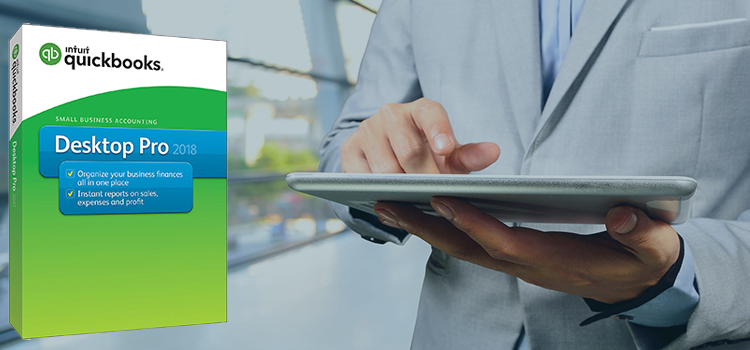QuickBooks has spruced up its entire range of desktop offerings (Enterprise, Premier, Pro and Accountant) for 2018 with some really useful new features and enhancements to the existing ones. While we leave it to you to check out the QuickBooks site for the complete list of changes, we choose to highlight select new capabilities that are bound to make life easier for QuickBooks users.
Notable value-add to QuickBooks Desktop 2018 include:
- Scheduled Reports
- Better Search Capabilities
- Improved Report Customizations
- Enhanced security
Scheduled Reports
It is now possible for you automate report generation and have it sent as a password-protected PDF document attached to an email message. Select reports that need to go out, create a unique schedule (daily, weekly etc.,) for the chosen reports, compose an email message to the intended recipients, and key in a password to complete automatic report generation process. Watch out for restrictions and configure the setup accordingly!
Search Capabilities
With QuickBooks lists capable of supporting thousands of items, looking through data can be painful at times. Improved search is a welcome feature that makes finding details a lot easier.
- The Amount Filter now accepts a search range makes it simpler to filter records based on approximate values. In Between search on “Amount” is possible from Find, Search and Report Customization features of QuickBooks.
- A Custom Filter in Customer and Vendor Centres, and Customer Type filter in the Customer Centres enable users to work with limited data at a given time.
- Search as You Type allows you to filter data in Drop-Down lists as you type out search criteria by setting “Automatically open drop-down lists when typing” in preferences. Instead of applying the usual left-to-right search, QuickBooks now filters data that has the search string anywhere within the searched content. For example searching for “ITM”earlier fetched data starting with “ITM”, but now will return all details containing “ITM”.
Report Customizations
As a recipient of a report, you probably would be more interested in knowing what filters where applied to generate a particular report, to better understand the significance of the numbers you see. You may want to apply additional filters to drill-down on specifics that interest you. QuicksBooks has this requirement fully covered this year.
Use “the show applied filters” to view report-specific filters. You can introduce additional filters if required and even remove them when analyzing data. A neat filter summary appears at the last page of the hardcopy if you print a report with “show filters” checked. Applied filters, however, may not be visible on memorized reports.
Search as you type and the facility to filter data on multiple criteria also help generate more specific reports in a quick and easy manner.
Enhanced Security
With an eye on compliance with regulations and the need for improving data and access security QuickBooks has enforced some new requirements while dropping support for less secure versions of Windows OS and other applications.
- Multi Factor authentication and Desktop password are now in place
- Internet explorer versions earlier than IE11 are no longer valid
- Adobe Flash not supported
- Windows server 2011, 2003 and Windows Vista are outdated
- .NET Framework 4.6 is a must for QuicksBooks 2017
Changes to the QuickBooks Enterprise version are mostly defect fixes, feature refinements and crash resolutions that improve user experience. Problems with Advanced Excel Imports, printing transactions post editing and select inventory transactions now seem resolved.
There are several other minor improvements such as additional functionality in Multi-user mode, Single user notification when switching modes, Flagging of cleared credit card charges, Audit trail of deleted users, and copy/paste of timesheet data that may prove handy.
Do note that QuicksBooks 2017 may not run on older computers or software!